Spreadsheets became popular in the 70s for organizing, filtering, and calculating data. Over three decades later, they still serve the same purpose but have gotten more sophisticated and cover a much wider range of applications.
Modern marketers now rely on spreadsheets, particularly for creating UTM tracking templates with Google Sheets.
In this post, we’ll discuss the use case for a UTM builder spreadsheet, review UTM parameters best practices you need to keep in mind when working with the spreadsheet, and walk you through examples. We’ll also give you a better alternative for when the UTM spreadsheet gets messy.
What Does a UTM Builder Spreadsheet Do for Your Campaign Tracking
Having a UTM spreadsheet reduces the workload for marketing professionals. Trenton Erker, owner of a Seattle-based PPC Agency, shares his insight into what life was like as a marketer without a UTM spreadsheet:
We had hundreds of Google Ads, SEO, and email campaigns. Remembering the UTM patterns was an impossible task which made us have to check old ads, notes, and sometimes reach out to the client to make sure that the UTM parameters were what they needed.
Using a semi-automated UTM spreadsheet builder to generate UTM tags elevates the game for your digital marketing campaigns because it allows you to measure campaign results and stay organized too.
Here’s the lowdown on what UTM Google Sheets can help you accomplish:
- Tagged URLs for each campaign. A UTM generator helps marketers create tagged URLs for Google Ads, organic social, paid social, display ads, or email campaigns, and it’s fast and simple to use. The UTMs then show in analytics tools out of the box, including Google Analytics.
- All campaign URLs in one place. A UTM organizer allows you to track the complete campaign URLs in one spreadsheet—especially when you need to track multiple URLs or UTM links, providing a single point of reference. This is also a double-edged sword, because when your amount of tracked links becomes larger, the spreadsheet inevitably gets messy. Read on to learn how a dedicated UTM tool keeps UTMs organized and easy forever.
- Clear procedures. Including notes for UTM managers ensures the use of a UTM builder spreadsheet will be a breeze. It also gives you access to the Google Sheet’s revision history, allowing you to track changes over time. A full-on UTM tool would also allow you to set up rules so that the UTMs just can’t be built wrong — but having a sheet with instructions is a strong start.
- Consistency. It’s easier to segment and analyze your traffic if you keep things consistent. If your team adopts the spreadsheet and you keep training them about how to use it well, your data will be accurate and nuanced, with reporting that’s easy to generate. That’s something you couldn’t accomplish without a shared spreadsheet, or a tool for collaborative workflows.
Top Spreadsheet Templates for Generating UTMs, and How to Use One
UTM spreadsheets do not have to be DIY projects, and you’ll need to understand how to use them effectively.
Let’s break down our own spreadsheet and give you an idea of UTM spreadsheet best practices. It’s free to download, and you can use it to learn more about UTMs.
UTM Spreadsheet Template Builder for Google Analytics URLs, by UTM.io
UTM.io’s UTM tracking template is flexible enough to fit all relevant links to your campaigns, enabling your team to use it easily.
There’s a single template that applies to all campaigns, not a set of different templates on different columns or tabs. This will enable users of our UTM builder spreadsheet to grasp and pass along the knowledge easily while minimizing the hassle of manually adding links across different platforms.
A UTM builder spreadsheet should always include a set of instructions for marketers. This one provides a dedicated tab with instructions and tips for optimizing how you build the links.
Here’s how you use it:
Step 1: Fill in the campaign name, campaign source, and campaign medium cells.Campaign name, source, and medium are all required, reflecting Google’s own UTM builder. An empty field will result in an invalid tracking URL. We marked each one with an asterisk in our spreadsheet to make sure you don’t miss them.
Facebook represents the digital location the user came from. There is a mandatory field in this form because it tells you where the person was before they came to your site. Other source examples would be the name of a specific site, advertisers, or other social media channels.
The campaign name “summer saving” identifies what effort you’re helping promote, and should be something you can use across channels. Promo names, taglines, and descriptions of seasons are welcome and sufficient for many marketers. To dive into advanced use cases of what to put into the campaign parameter, check out our guide to advanced UTM campaign naming conventions.
“Social” refers to the medium you used to attract users to click on your campaign. Other options include email, cpc, display, and so on.
Step 2: Enter your website’s URL. That is your landing page minus any tracking parameters.
Step 3: Make it easier for the rest of your team and your future self to understand your work, and to track spreadsheet changes. Enter the team member’s name or initials under “Creator”, any notes about your logic under “Notes”, and the date you started using the link under “Date created”.
We highly recommend leaving a note in the description and date columns to keep your records organized. You won’t have to rely on memory.
Step 4: Fill in the fields for the campaign content and campaign term, if available. These two columns are both optional, but help you gather more intel.
Specifying the content allows you to identify what types of content or placement result in more clicks. You could use “image”, “headline”, or “footer”.
“Term” comes from paid search campaigns, and defines the keywords, or “term” you’ve bid on that brought the visitor to your site. You can also use it for differentiating between ad headlines, email subject lines, or ad versions in AB testing.
Step 5: For the final step, copy the UTM link from the “Custom Tracking URL” column. You’ll find it under Column J.
Following our current example, and using utm.io as the URL to add the UTMs to, you should have the following tagged link:
This brings us to another essential point: the consistency of the resulting UTM links. One of the best practices when designing a UTM builder spreadsheet is to agree on format and naming conventions within your team, then stick to it. Otherwise you’d have to fix your campaign reporting data often.
Two key concepts to stick to that the custom tracking URL above might have made you think about are:
- Lowercase — no random letters in uppercase, because analytics tools would then consider those as two different links
- Dashes — putting “summer-savings” instead of “summer savings” would’ve been even better. Dashes (hyphens) are shown as spaces in reporting. Spaces are automatically replaced with %20 and make the links harder to read. There’s a room for underscores, too — they keep multi-words expressions as one thing, and help with complex naming conventions.
When you use the full UTM.io tool, there are automations in place to help you get your naming conventions right. But whether you use the tool or the spreadsheet, you should still take the time to double-check your work. Feel free to enable “Data Validation” for the Campaign sources—listing out a finite list of your possible sources—to reduce the possibility of errors.
Below are other examples to show you what UTM Google Sheets could look like.
Cardinal Path Google Analytics Campaign Tagging Tool
Clean and clear labels make Cardinal Path Google Analytics Campaign Tagging tool a great alternative. It also provides detailed instructions, and offers a bonus other spreadsheets don’t have: iOS and Android app install link sheets. The trouble might be that the app install links steer away from focusing on the use of UTMs, and may confuse some users. We also don’t recommend splitting your links through multiple spreadsheet tabs.
Campaign URL Builder by Verrunt
The sheet has a simple design and is easy to explore. It also connects with Bitly shortening, and we like that the authors thought about integrating with other tools. What we’d improve are the examples, which could be more specific. The feature we find to be a double-edged sword are the columns with links that help you share to social networks. This speeds up the share, but it is redundant for the marketers who put links into a campaign tool rather than a social network timeline..
Say Bye to Messy UTM Spreadsheets
These UTM Google Sheets have the basics covered, but as you progress into advanced marketing, your campaign tagging spreadsheet will require more customization.
Then, updating a UTM spreadsheet frequently can be a pain. It requires a lot of time and maintenance. At first, you may not think so. As you add more campaigns, and get more team members involved in your UTM spreadsheet, the process becomes complicated.
Add to that the fact that not all marketers are spreadsheet experts or tracking experts. Non-technical individuals may find it hard to devote the time required to maintain the URL builder spreadsheet without making mistakes, leading to inaccurate analytics data. Even users who are techy but new to your team usually struggle at first.
If you run an advanced team, consider using a dedicated web application to manage your links and organize them. Our tool makes building UTMs easier to manage thanks to the workflows and features we’ve built.
As a result, you’ll enjoy a more nuanced reporting while taking less time to build links. That’s what you get because UTMs are more accurate when they’re quick to build, and when you have a tool that prevents user error.
Here are samples of what you can do in the tool, that no spreadsheet would do for you:
- Save frequently used parameters and make them show on a drop-down
- Create separate workspaces for separate projects
- Create and use custom parameters
- Set up dynamic variables that can be automatically added into the links
- Use a branded link shortener
- Get UTM Training
- Give new team members a dedicated tier of permissions
- Speed up link building even more with the Chrome extension
Over to You
UTM.io simplifies your life as a marketer, while creating better results. If you’re after a higher level of data accuracy that will reflect well on your campaign performance and you consider yourself an advanced marketer, you need something more than a spreadsheet.

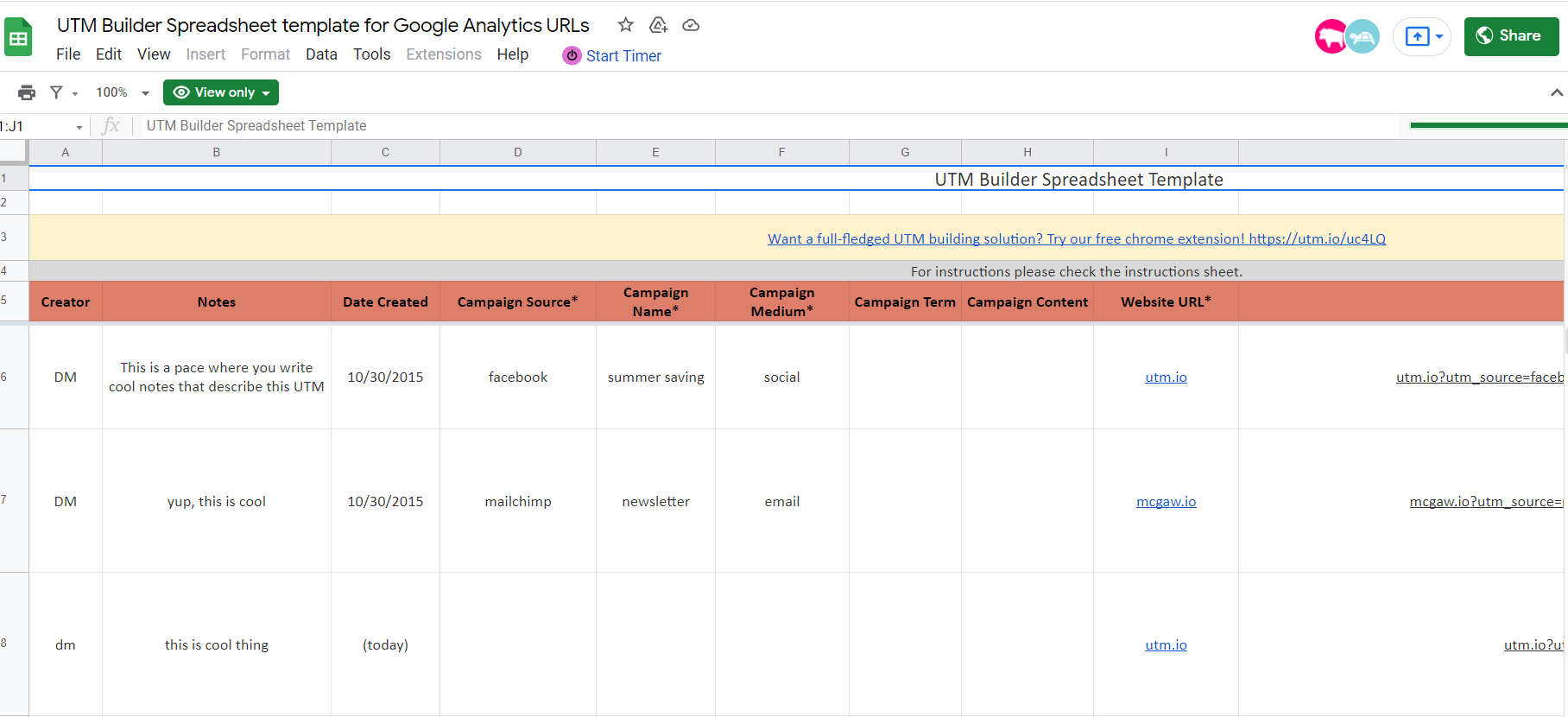

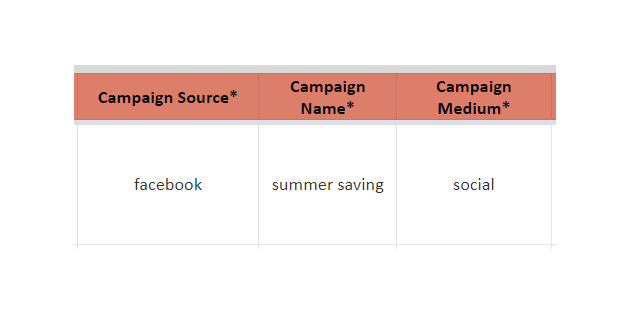
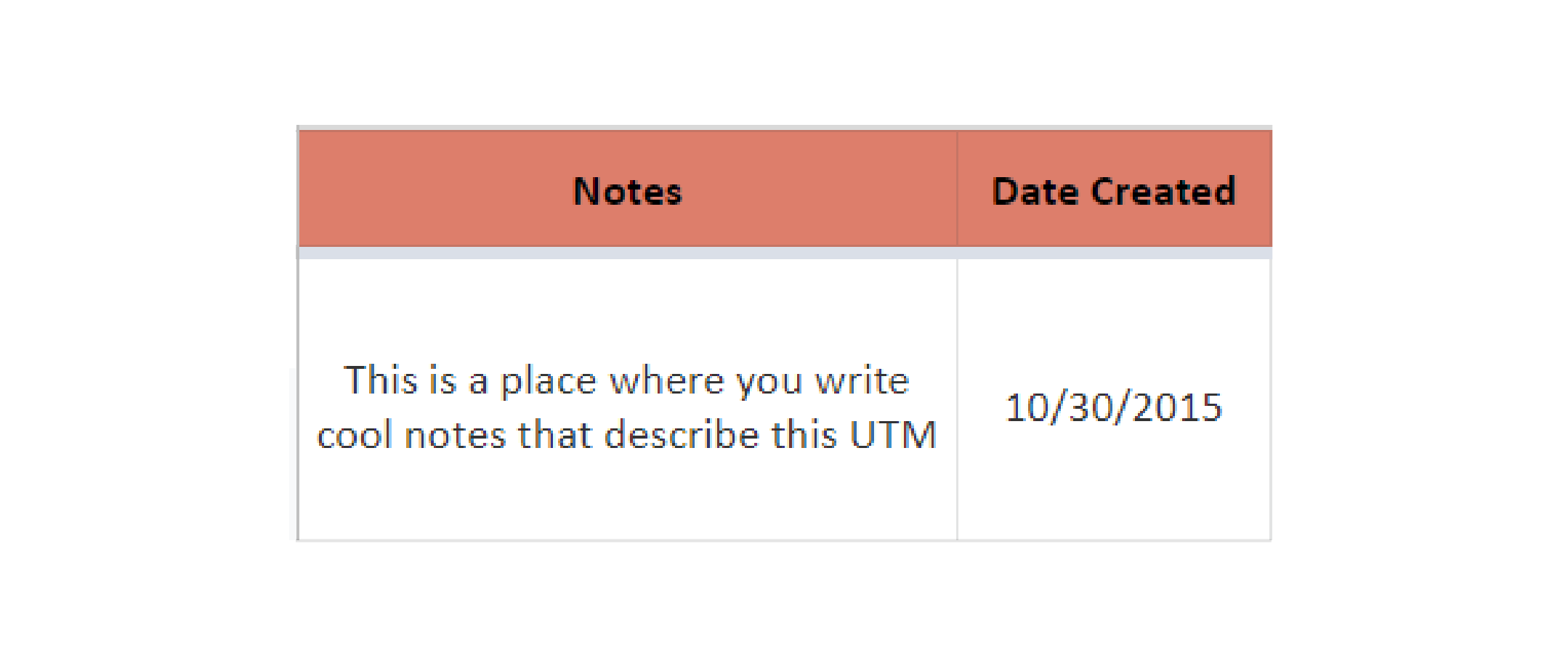
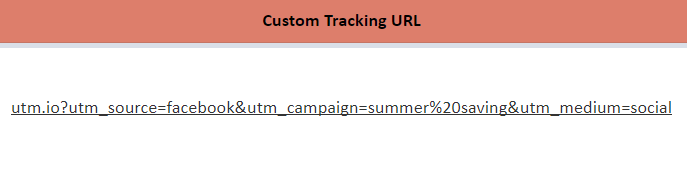

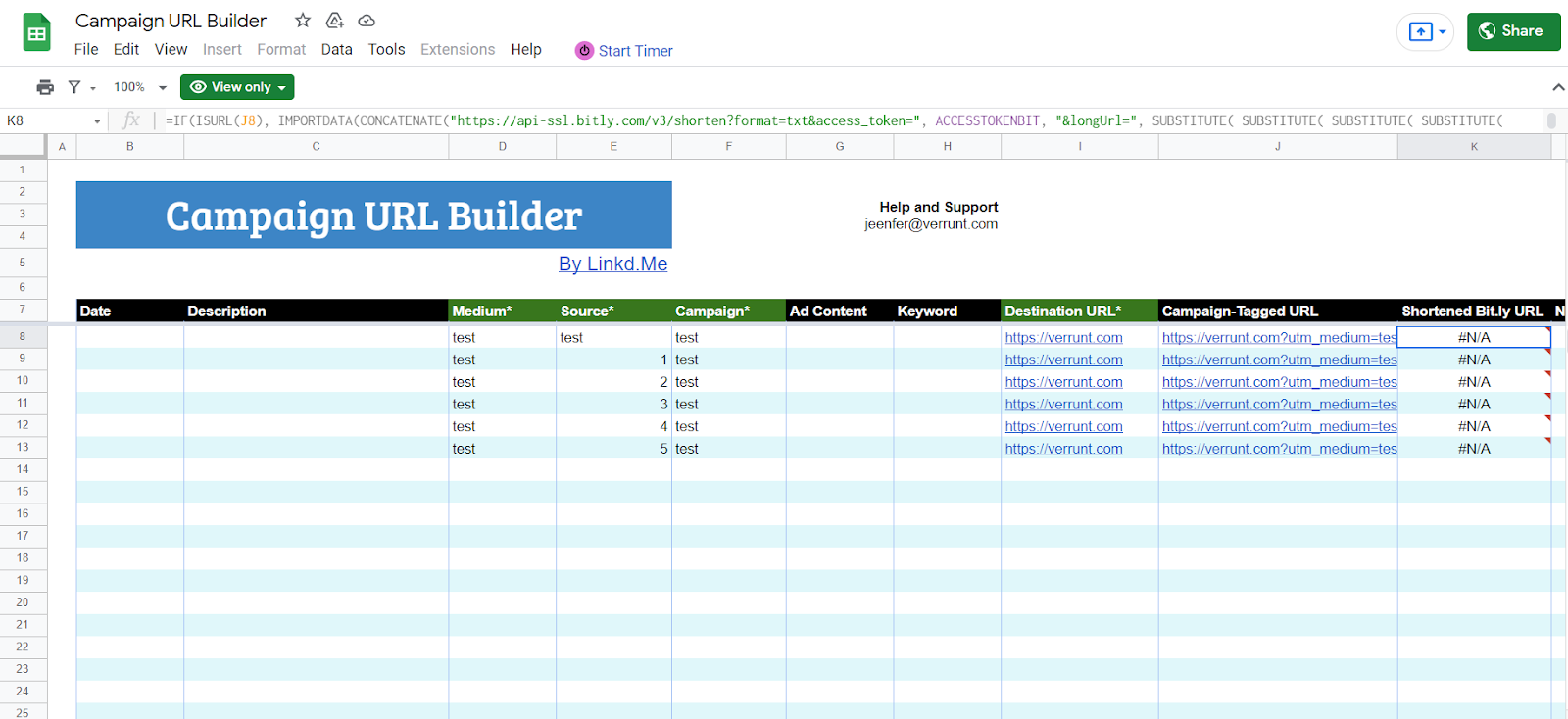
Awesome! We have to thank you for a relevant and valuable document you have here . Engaging users proffesional have never been easy towards community and advocacy .