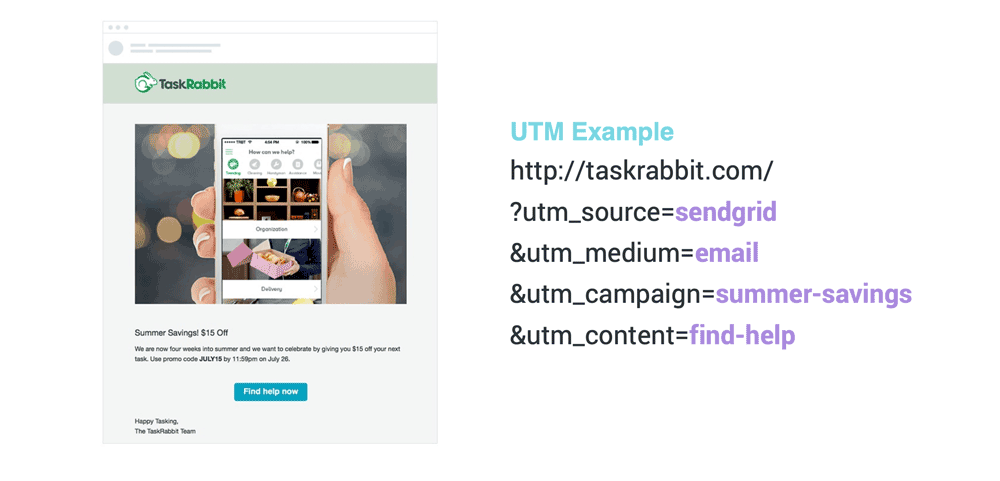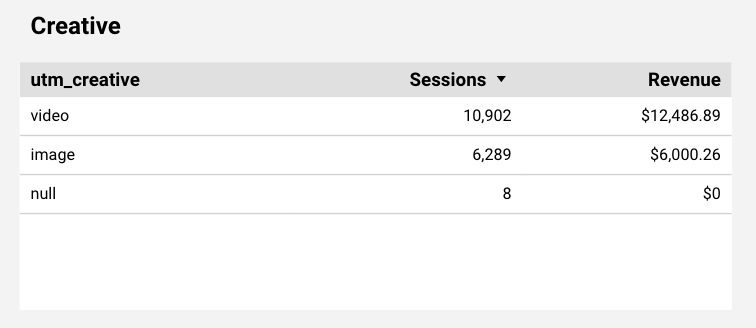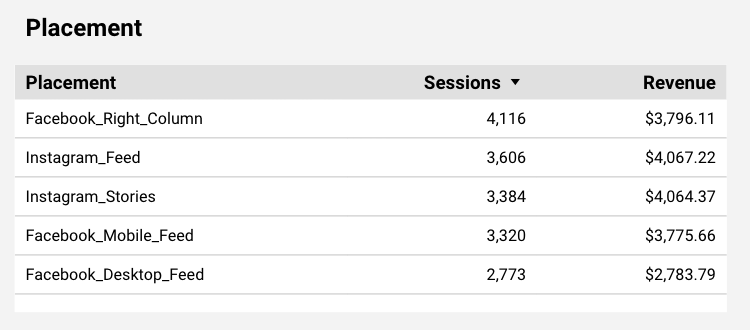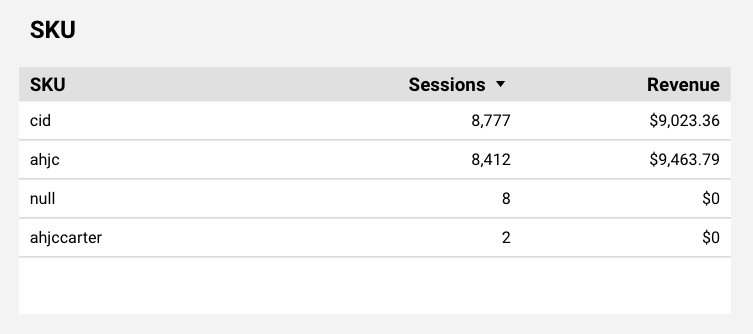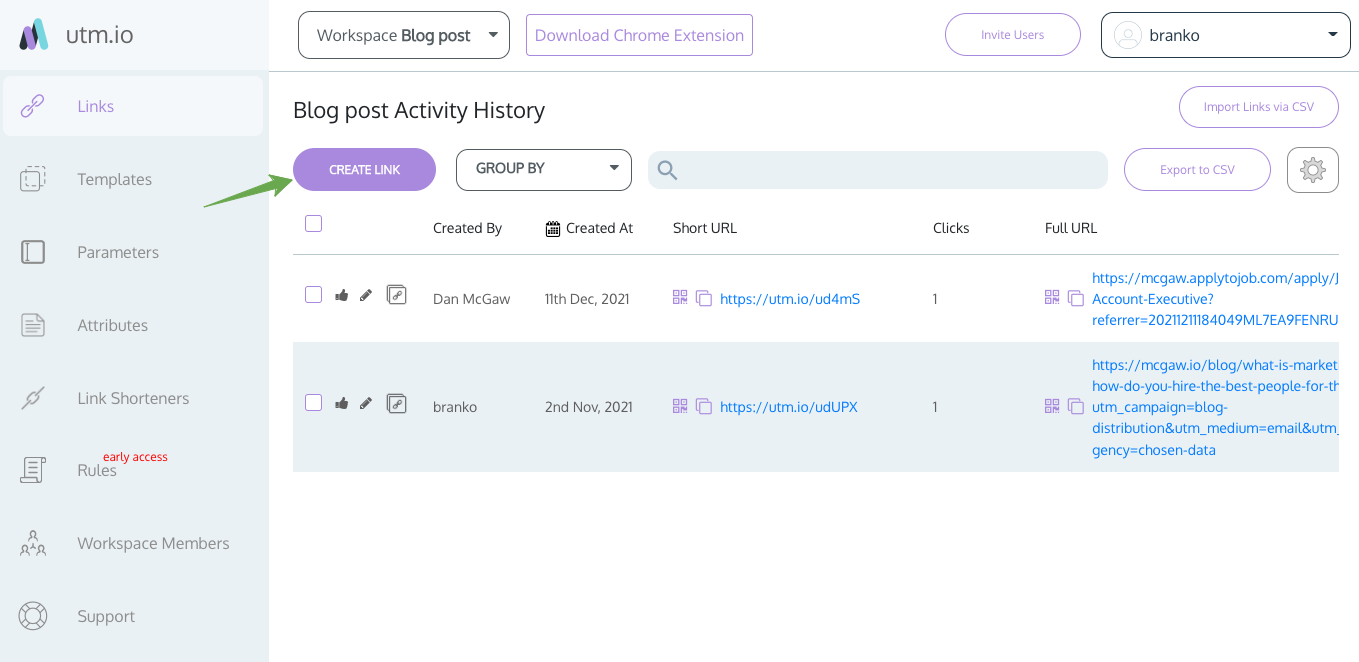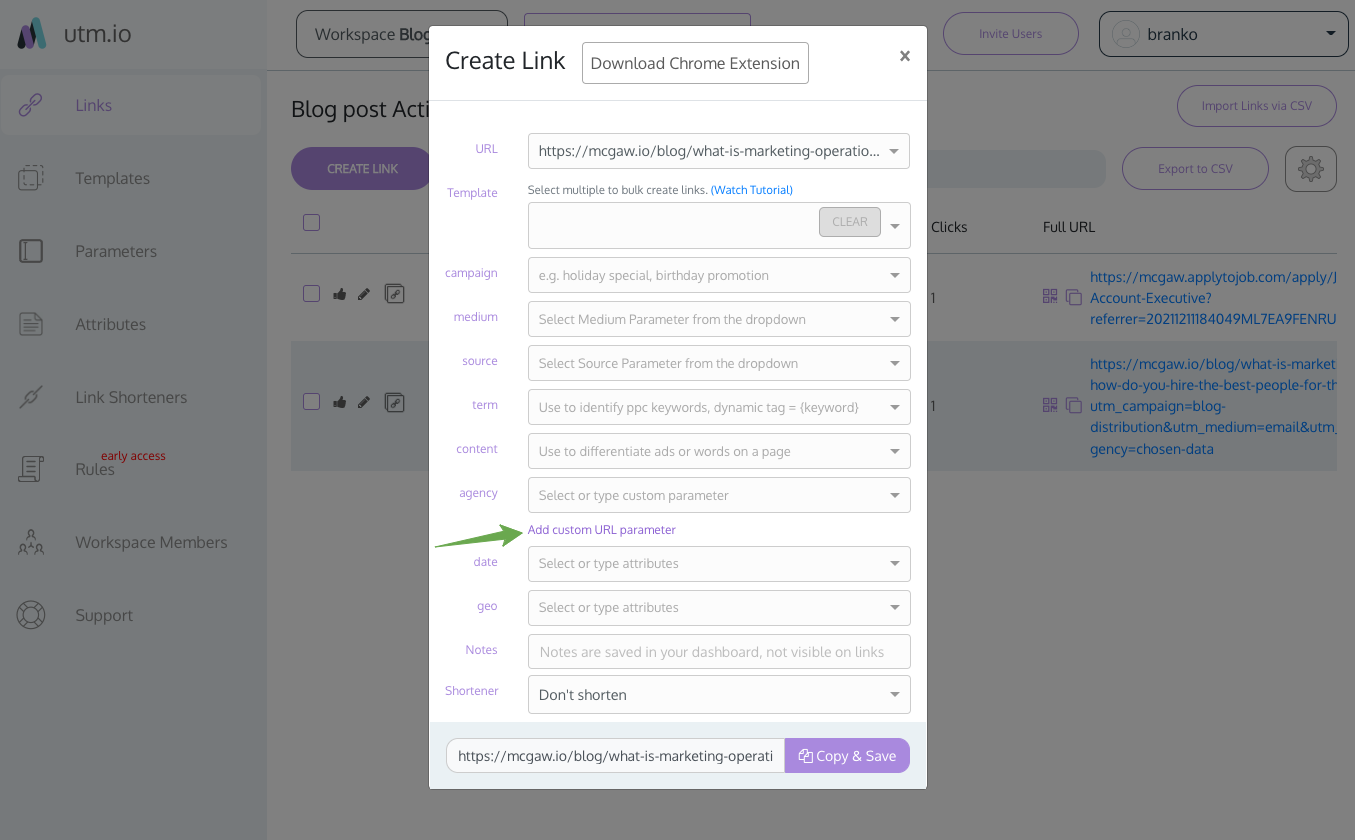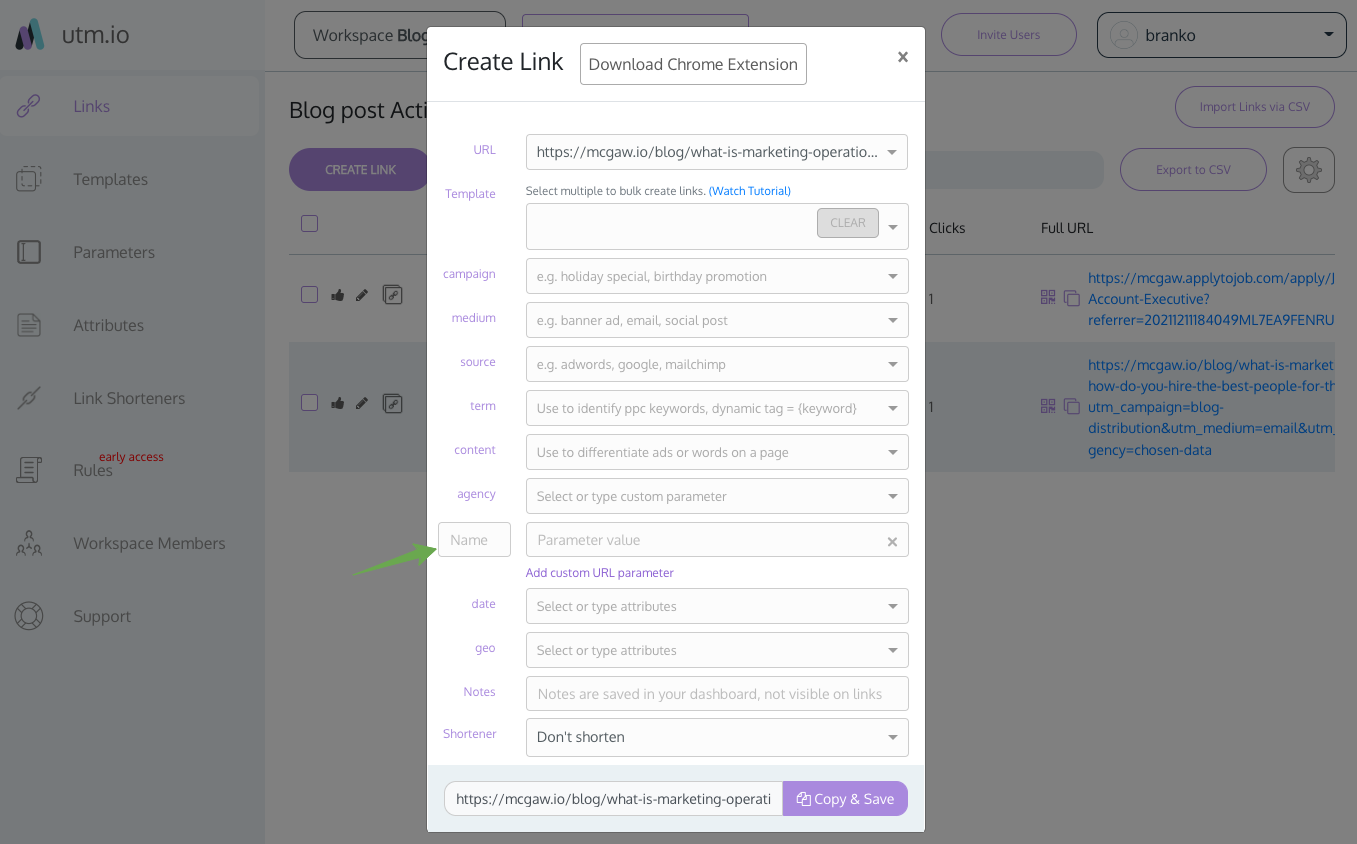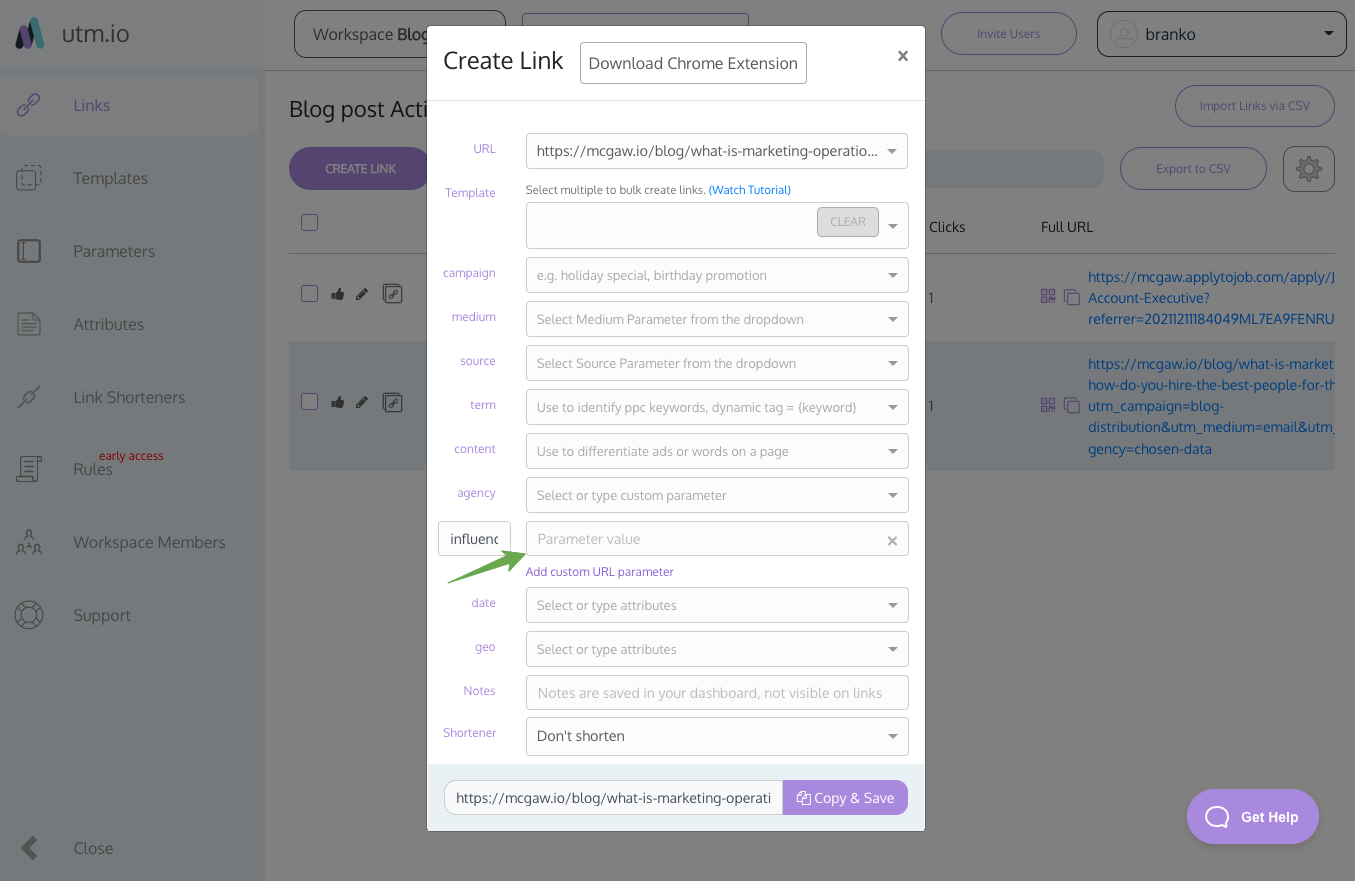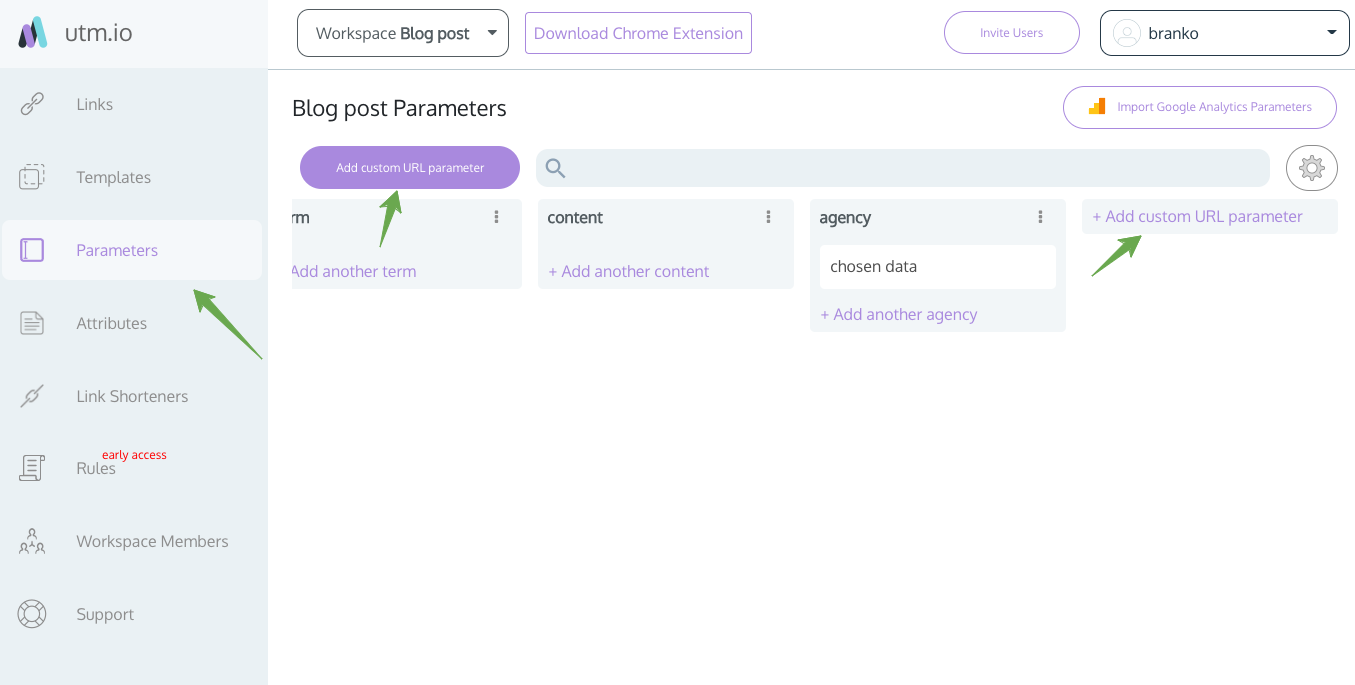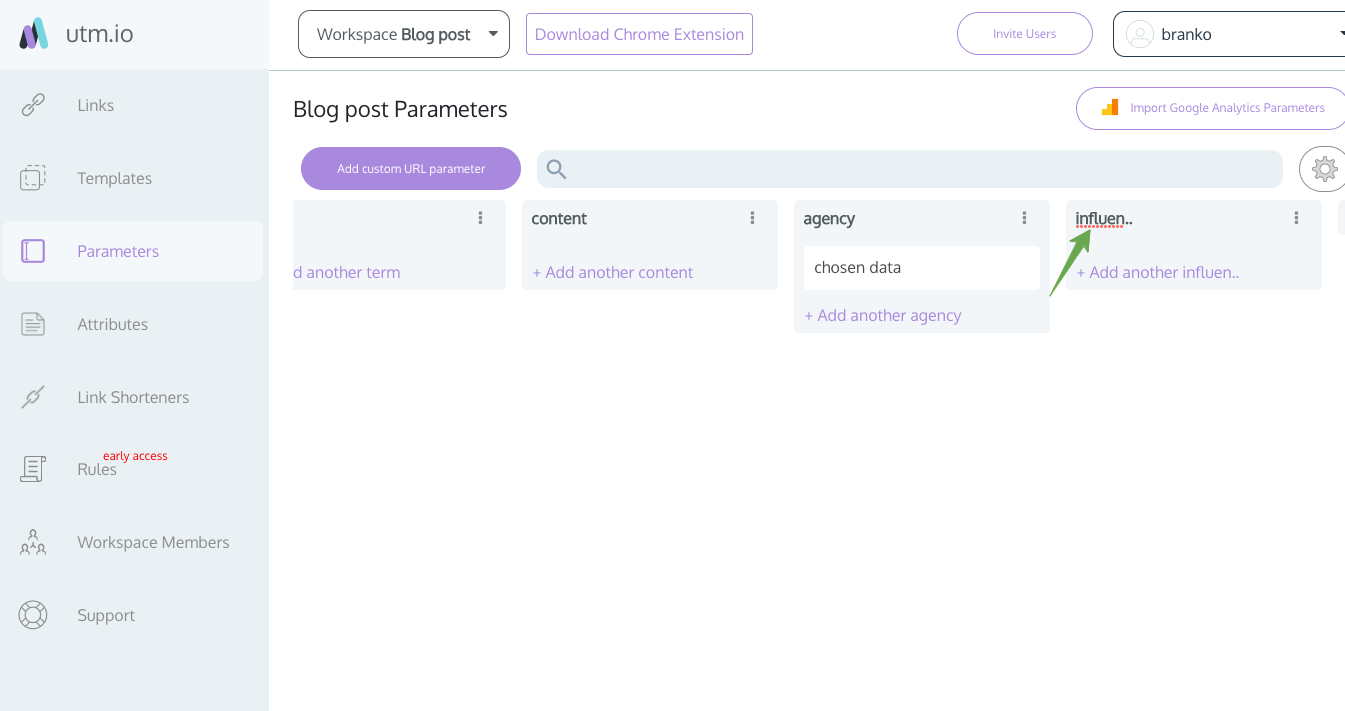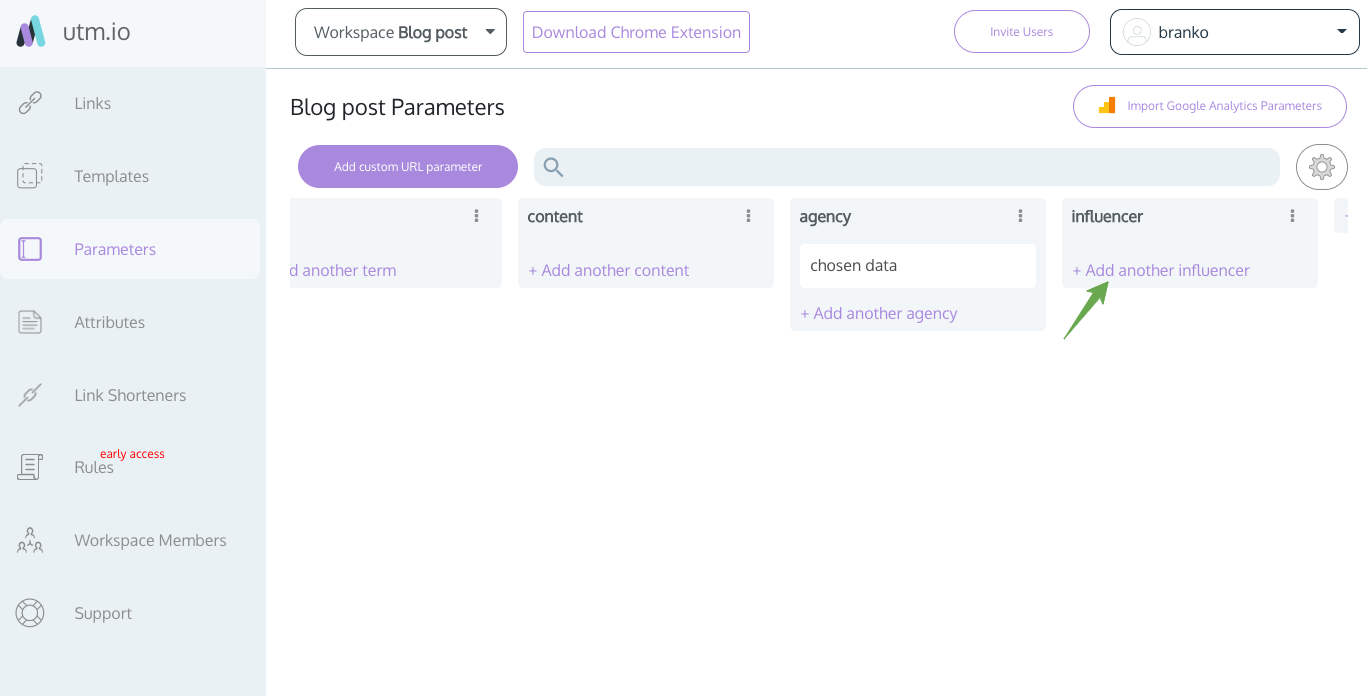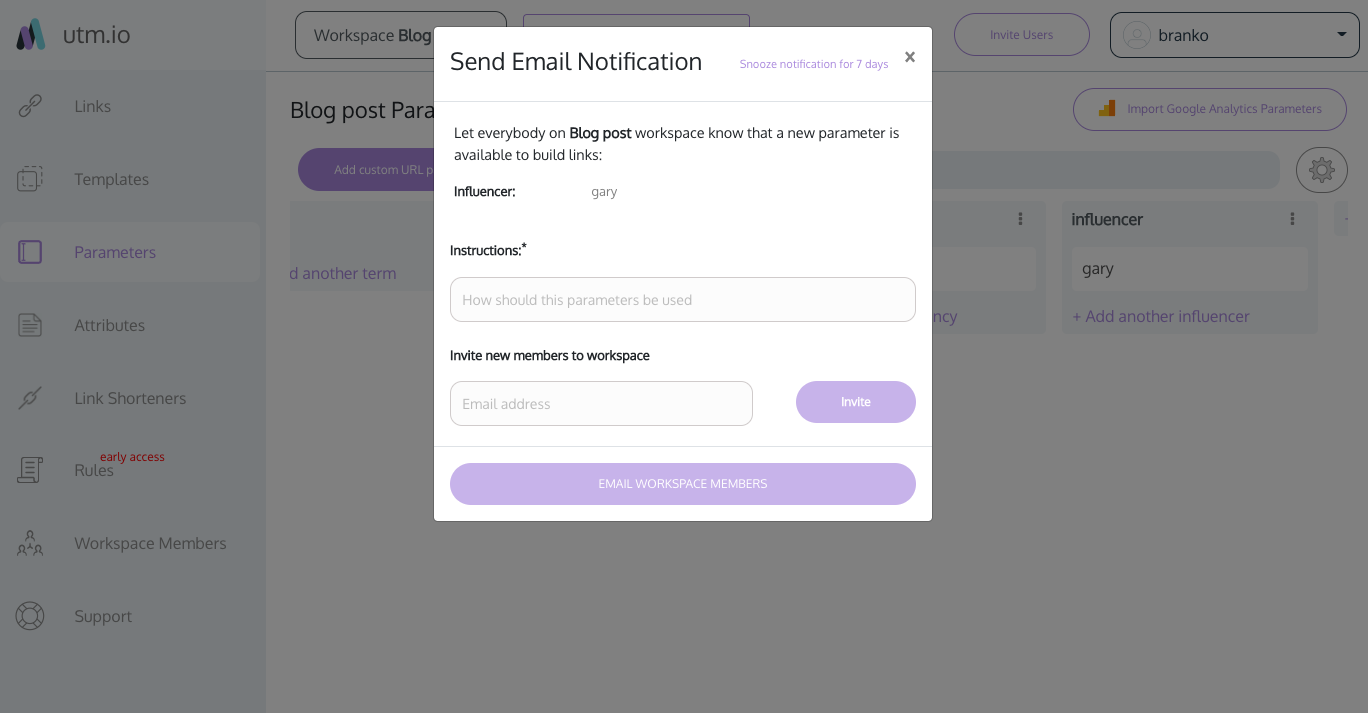If you’ve ever tried to squeeze custom values into the standard UTM parameters, you’ll know that things can get messy and confusing very quickly. It can result in the data in your analytics or ad tools being incorrect. Or you may miss data sets altogether during analysis.
Contents
It’s time to take your UTM links to the next level. Use them in a more advanced way with custom UTM parameters. Give yourself the ability to pinpoint traffic sources you haven’t been able to before, all while keeping your data clean and organized.
What Are Custom UTM Parameters?
Custom UTMs are a subset of custom URL parameters that you can see in links used for marketing. Another type of custom URL parameters are the snippets generated for Google Ads.
UTM stands for Urchin Tracking Module. It’s the snippet of code at the end of a link used for tracking marketing and ad campaigns. This code usually contains five main parameters: Campaign (name or ID), Medium, Source, Term, and Content.
Here’s an example of what a basic UTM link looks like:
As you can see, it’s for TaskRabbit’s Summer Savings campaign. The medium is email, more specifically it was sent using SendGrid. Finally, the content refers to the email’s call to action button, “Find help now”.
These parameters allow UTMs to provide precise information on where visitors come from. In analytics or ad tools, you can tie this info to traffic, conversions, revenue, and other metrics for true campaign attribution.
Custom UTM parameters refer to any unique parameters outside of the main five. They’re for advanced users who need to track a source, channel, or campaign beyond what the regular parameters can provide.
You can customize values within the main parameters by hyphenating them. However, if you don’t use advanced UTM naming conventions in campaign tags, this can get messy and lead to additional reporting work.
Custom UTM parameters can help you to clean, accurate, and actionable data. They make it quicker and easier to sort and filter through ROI data in Google Analytics, Google Ads, or any other tool you use for reporting.
When to Use Custom Parameters
Google only establishes the five main parameters:
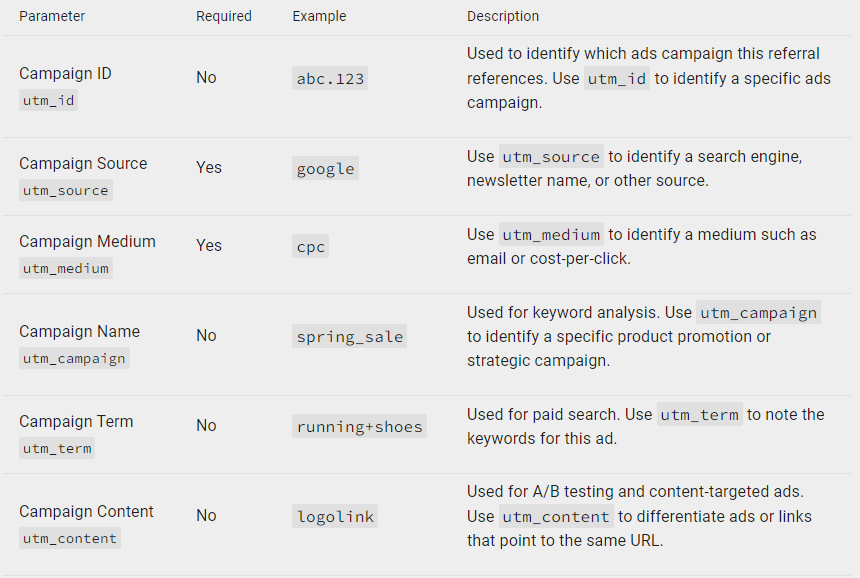
Hence, you should use custom parameters when you frequently use a marketing or advertising method that doesn’t line up with the five standard parameters.
At UTM.io we see some custom parameters used more frequently than others. For instance, we see “ref=”, “influencer=”, or “affiliate=” fairly often. Marketers use these to track links that come from specific referrals, influencers, or affiliates, and differentiate between them.
Another frequently-used custom parameter is “agency=”. In a similar way to the above, you may wish to use the custom UTM parameter if you work with multiple marketing agencies and want to differentiate their campaigns in your reports.
You have the opportunity to get creative here. For example, you may use custom parameters to monitor seasonality, the geo-location of traffic sources, or even to help with performing A/B tests.
5 Examples of Custom UTM Parameters
Let’s dive deeper into the scenarios where custom UTMs help.
1. Influencers or Affiliates
Let’s say that we work with multiple influencers, Kim K, Khloe K, and Kourtney K on a Black Friday campaign. Each of the sisters posts to their Instagram Story for us. But how do we know which sis makes us the most revenue?
We send each a link with the custom parameter “&influencer=theirname.” The end result looks something like this:
https://web.utm.io/mad-deal?utm_campaign=black-friday&utm_medium=social&utm_source=instagram-story&influencer=kimk
An affiliate marketing campaign would look similar. In your UTM link, you’d just replace “&influencer=” with “&affiliate=”.
2. Agencies
We’re sampling the work of two agencies at the moment, Saashi & Saashi and Sid Tea. We want to see which agency provides more ROI so that we can choose an agency to work with in the future. Therefore, we ask each agency to place “&agency=theirname” at the end of their links, like so:
https://web.utm.io/mad-deal?utm_campaign=brand-building&utm_medium=social&utm_source=hot-new-network&agency=saashi?utm_campaign=brand-building&utm_medium=social&utm_source=hot-new-network&agency=saashi
This isn’t the only situation where you may use the “&agency=” tag. It may be that you wish to distinguish between internal and external marketing work. Or perhaps an agency asks for a custom UTM parameter for their own reporting and attribution purposes.
3. Geo-Location
In this scenario, we’re launching a new product and asking an ad network to only display ads in the areas where we have business locations. So Chicago, Milwaukee, and Detroit. We want to see how our ads perform in each location for comparison. In this case, we use the custom UTM parameter “&geo=thelocation”.
https://web.utm.io/mad-deal?utm_campaign=product-launch&utm_medium=cpc&utm_source=hot-new-network&geo=chicago
This could also help you figure out how accurate the ad network is. You could compare the data pushed by the UTM with native user location data in your analytics tool such as Google Analytics. You’d do this to learn whether your ad network is accurate, or your ads are displayed outside of your locations.
4. Offline Tracking
You could use custom parameters to track how offline media drives traffic to a website. Imagine using a custom parameter for the issue number of the magazine, and putting that tagged link in a QR code that gets printed in the issue. Here’s how the UTM link would look:
https://www.immigrantmagazine.com/?utm_source=print&utm_medium=magazine&utm_campaign=online-content-promo&issue=nov-2021
5. Advanced Use
We came across a fascinating example of how you might combine analytics parameters and Google Ads parameters, along with custom parameters as the cherry on top:
https://sproutsocial.com/?utm_source=google&utm_medium=cpc&utm_campaign=US_Brand_Sprout_Social_Exact&utm_content=Brand_Sprout_Social_Brand_Name_Exact&utm_term=sprout%20social&creative=436167023881&AdExtension=&Location=9011349&Matchtype=e&Device=c&gclid=CjwKC
The custom parameters here are:
- AdExtension – For when a user clicks on an ad feature that contains further business information, such as a star rating, company info, or additional text.
- Location – This could refer to geo-location or the physical location where the ad is placed.
It’s worth noting here that this UTM link is super complex. There’s such a thing as too many parameters. Marketers don’t always put this much nuance to good use. Our advice is to stick with what you can maintain in the long term. And as a side note, it’s best practice to use lowercase characters in UTM links. But we wanted to show you that there’s no limit to how complex this can get.
Custom UTMs in Google Analytics and Data Studio Reports
The end point of using custom UTMs is to be able to easily report on the dimensions that matter to you. So we’re going to show you a few simple examples of what the reports can look like.
We’re sourcing these examples from the webinar we’ve done, titled UTM God Mode in Data Studio. We recommend watching the whole session, the speakers Ahmad Kanani and Dan McGaw dive deep into using Data Studio funcitons to clean up messy campaign data.
UTM God Mode in Data Studio - Free Webinar
They’re also elaborating on extracting custom parameters out of the utm_content tag. Using custom values in utm_content is a method that can result in the same reporting output as putting the values into the standalone custom UTM parameters, so we’re going to repurpose the examples. They come from Google Analytics data that was processed and reported in Google Data Studio.
The custom UTMs in the sample tables came from the motivation to report on not just the five standard parameters, but also the following custom parameters, shown in color.
The custom parameters in the below reporting samples are used to relate sessions to revenue, the two most often common metrics. In the first example, utm_creative, you can see how the reporting helps compare the performance of video and image ads. Video is the winner in both relative and absolute performance:
In the next example, we show the performance of different ad placements. You can see that the differences in both the traffic and the conversions we get are fairly large. With data reported in this way, you can easily gain insight by taking steps as simple as switching which column you sort by:
Finally, here’s a different example, one where we report by SKU. Stock Keeping Unit already shows in bookkeeping and supply chain reports. Looking at it in marketing reports as well can complete the picture and be highly actionable:
Best Practices for Custom UTMs
Here are our top tips for using custom UTM parameters specifically. For a deep dive, check out our complete guide to UTM best practices.
1. Follow Letter Case and Hyphenation Standards
There are best practices for naming conventions when you use the standard parameters. For instance, you should use lower-case letters and dashes rather than spaces. This remains true for custom parameters.
2. Create a Taxonomy
It’s imperative to start with a taxonomy for your custom parameters. This means your team has a pre-defined set of parameter values to choose from, or clear guidelines about how to make new parameter values.
If you use UTM.io, you can create a list of presets for your team to use when they build UTM links. This will remove any chance of them making mistakes and making reporting inconsistent.
3. Be Creative
There’s ample opportunity to get creative with custom UTM parameters. The only theoretical limit is your imagination. And the only real limit is how much nuance you’re able to act on.
But bear in mind you should only use the custom parameters you can be consistent with in the long term. There’s no point creating extra work for yourself or complicating reports if there’s no action that will result from it.
How to Set Up Custom UTM Parameters in UTM.io
There are two simple methods for adding custom parameters in UTM.io:
Method #1
This method should be used if you wish to add a custom parameter quickly and, most likely, as a one-off. The same method works from the Links and Templates tabs.
- Go to the Links tab in the sidebar and click “Create Link”.
- Fill in the standard parameters then click “Add custom URL” parameter.
3. Fill in the name of your custom parameter in the empty “Name” box.
4. Fill in “Parameter value”
Method #2
In this method, admins create custom parameters with lists of potential values. This means when users come to build a UTM link, they can simply choose parameters and values from a dropdown menu. This is the ideal way to prevent mistakes by new team members, or to speed up the workflow for the established team members.
- Go to the “Parameters” tab in the sidebar and click one of the two options for “Add custom URL parameter”.
- Give your custom parameter a name.
- Add a list of values in the column by clicking “+Add another [new parameter]”.
- You have the option to notify users about new parameters, add users, and/or leave instructions on how to use the parameter.
As you can imagine this is supremely useful for making sure users utilize new parameters correctly.