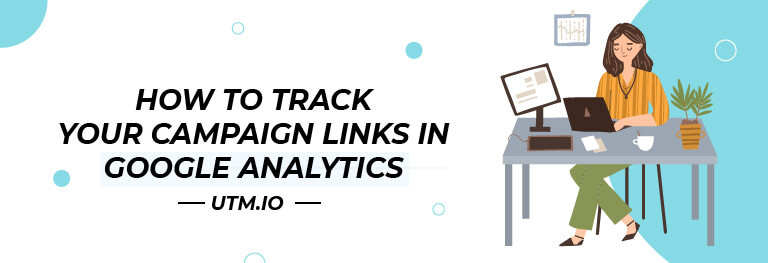Are your campaigns really delivering the kind of results that you expected? What if you’re spending all your time and money on campaigns that don’t work?
You won’t know unless you track your campaign performance. When you measure your marketing impact, you can easily identify what’s working and if it’s paying off. This information is crucial if you want to make improvements to your marketing strategies and fuel consistent growth.
Luckily, Google Analytics simplifies this process with its built-in campaign tracking tool. Combined with UTM parameters, it can be a powerful tool to track your campaign performance.
In this post, we will provide you with a detailed guide so you can learn how to track links in Google Analytics and see how your campaigns are performing.
What Can You Track in Google Analytics?
With the proper campaign tracking configurations and defined goals, Google Analytics can be extremely useful to track different aspects of your performance. Once you learn how to track links in Google Analytics, you’ll be able to find out:
- How much traffic you managed to drive
- Which campaigns/posts/ad variations contributed to the traffic
- How many conversions you gained
- How much revenue you earned from each campaign
When combined with UTM parameters, you can also analyze the specifics of your performance to see how individual posts, emails, ad placements, etc. are performing. This is extremely useful for fine-tuning your campaigns as it helps you understand what you need to improve.
How to Track Links in Google Analytics
Now that you know have a better understanding of what you can track, let’s take a look at how to track links in Google Analytics:
1: Build UTMs for Your Campaigns
UTMs help you send information to Google Analytics about where your traffic is coming from and how that traffic got to your site. So if you’re going to track your links in Google Analytics, you need to assign unique UTMs to each of the links in your campaign.
You’ll be able to assign source and medium parameters to see exactly which channels your traffic is coming from. If you’re running multiple campaigns, assigning campaign parameters helps you organize campaign-specific links.
You can further use other parameters like campaign term, which lets you identify the paid keywords sending traffic to your site.
This is where UTM.io enters the picture. The tool simplifies the process of building UTM-tagged links. You just need to enter the URL you want to tag and fill out the other mandatory fields to define campaign name, source, and medium. The tool will then automatically create a link with UTM parameters assigned.
It even allows you to shorten the link so that it doesn’t look too busy and incomprehensible. This also helps you ensure that your links aren’t taking up all the character allowance for social media posts.
2: Follow Proper Naming Conventions
When creating UTMs for your campaigns, it’s crucial that you follow proper UTM naming conventions. This will help you easily understand the data that you’re sending to Google Analytics. Your campaign names and other UTM parameters should be descriptive. This will make it easy to decipher for every team member who is responsible for tracking links in Google Analytics.
UTM.io simplifies this process again by allowing you to create UTM templates that you can keep reusing for your campaigns. This will ensure that whatever UTM-tagged URLs make sense to every team member, so you can easily track links in Google Analytics.
3: Define a Target for Each Campaign
When you track links in Google Analytics, you need a clear idea of what to measure the results against. Otherwise, you’ll have a hard time figuring out what looks good and what doesn’t. This makes it crucial to define a target for your campaign – whether you want to drive clicks, conversions, CTRs, or revenue.
You also have to ensure that each target is measurable. This means you have to get down to the specifics of what you want to achieve.
For instance, you might be aiming for a 5% increase in conversions, a 15% increase in traffic, etc. With a defined and measurable target in place, your marketing team will have a better idea of how they are progressing when they track links in Google Analytics.
4: Set Up Conversion Goals in Google Analytics
It’s not enough to know your target unless Google Analytics knows it too. So you need to use Google Analytics conversion tracking to define your goals and measure how your campaigns are converting.
The process is pretty straightforward and involves just a few steps:
Step 1: Create a New Goal
The first step involves creating a new goal for your campaign. Go to the “Admin” tab at the top of the page and select “View.” There, you’ll get the option to select “Goals.” Click on that and select the red “New Goal” button.
Image Source: google analytics
Step 2: Choose Your Goal Setup
Next, you’ll need to choose your goal setup. You can either choose from the existing goal templates or create a custom goal.
For this example, let’s create a custom goal to track links in Google Analytics.
Select the last option, which says “Custom” and click on “Continue.”
Image Source: google analytics
Step 3: Describe Your Goal
In the next step, you’ll get a prompt to enter the goal description. Enter the name of your goal and choose the type – whether it’s destination, duration, event, or pages/screens per session.
Let’s say you want to track traffic coming to a specific page on your site, so we choose “Destination.”
Image Source: google analytics
Step 4: Enter the Goal Details
Next, you will need to enter the URL of the page where you want people to land. This could be a campaign-specific landing page or any other page that’s relevant to your campaign.
You can even assign a monetary value to each conversion if necessary. This involves defining how much each customer is worth to you. This option can come in handy when you’re tracking links in Google Analytics that involve no actual sales.
Image Source: google analytics
You can additionally turn on the goal funnels to see which paths your visitors take when they convert. This insight is extremely useful for more effective campaign targeting.
5: Track Your Performance
Once you have your goal set up, you can view your conversion data by going to “Acquisitions” and then “Overview.” Under the “Conversion” dropdown menu, select the new goal that you have set up.
If you’ve just started tracking your conversions, there won’t be much data to see so you might have to wait for a few days for a more comprehensive look.
Under your new goal, you’ll be able to see the top channels sending traffic to your destination page. You can also see a graph of your sessions, helping you get an idea of how many times someone has visited your site. Next, you can see your conversion rate. This section will show you the conversion rate of each acquisition channel.
Image Source: google analytics
Additionally, you can also track links in Google Analytics based on the UTM parameters you have assigned. To track the performance of different traffic sources, go to “Acquisition” then “All Traffic.” Select “Source” and you’ll get an idea of how each traffic source is contributing to your website sessions.
Image Source: google analytics
Similarly, you can also select “Medium” instead of “Sources” to see how different mediums are performing.
Image Source: google analytics
To track campaign links in Google Analytics, go to “Acquisition” and then “Campaign.” Select “All Campaigns” and you can see how different campaigns are driving traffic to your site.
Image Source: google analytics
Final Thoughts
When used correctly, Google Analytics can be a comprehensive performance tracking tool to see how different campaigns are performing. Use the steps given above to learn how to track links in Google Analytics and gain valuable performance insights.
Got any useful tips to help other readers track links in Google Analytics? Let us know in the comments.